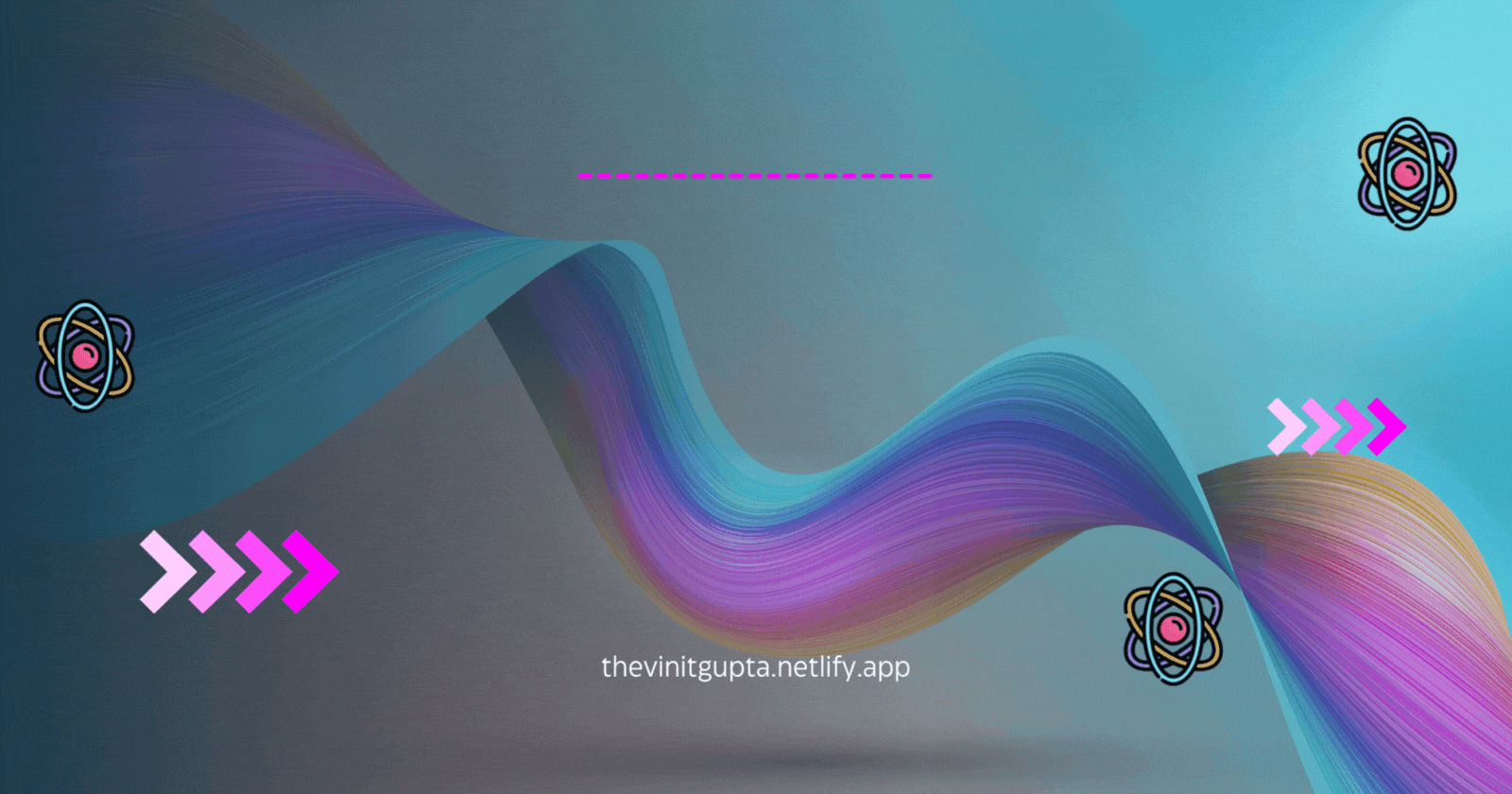
Send Stunning Emails with Next.js and Tailwind CSS
Elevate Your Brand with Fully Customized Designs! 🤯😍
Have you ever seen beautiful emails like the one below, and have wanted to send one too?

Well, I am here to tell you that it's really easy.
Pre-Requisites ⚙️
To being able to create such stunning emails, you will need to know the following :
TailwindCSS
NodeJS + ReactJS OR NextJS
React-Email Library(Optional)
Resend or Nodemailer (I will discuss both)
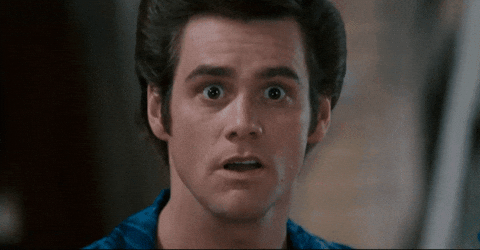
Getting Started
Okay, so the first step is to create a NextJS + TailwindCSS project. For this we use the following steps (also present here 👈🏻 :
Create NextJS project
npx create-next-app@latest mail-synk
Install TailwindCSS and configure it
npm install -D tailwindcss postcss autoprefixer
npx tailwindcss init -p
Configure your template paths
Add the paths to all of your template files in your tailwind.config.js file.
/** @type {import('tailwindcss').Config} */
module.exports = {
content: [
"./app/**/*.{js,ts,jsx,tsx,mdx}",
"./pages/**/*.{js,ts,jsx,tsx,mdx}",
"./components/**/*.{js,ts,jsx,tsx,mdx}",
// Or if using `src` directory:
"./src/**/*.{js,ts,jsx,tsx,mdx}",
],
theme: {
extend: {},
},
plugins: [],
}
Add the Tailwind directives to your CSS
Add the @tailwind directives for each of Tailwind’s layers to your globals.css file.
@tailwind base;
@tailwind components;
@tailwind utilities;
Install Resend and React-Email
Now install Resend and React-Email as there are what will help us in creating the amazing Email templates that you see.
npm install resend react-email @react-email/components
Resend and React-Email
Resend and React-Email, both created by @zenorocha as great tools for the creation and sending of beautiful emails using ReactJS/ NextJS.

As it says on their homepage :
The best API to reach humans instead of spam folders. Build, test, and deliver transactional emails at scale.
And with React-Email that provides us 👇🏻:
A collection of high-quality, unstyled components for creating beautiful emails using React and TypeScript.
They basically form an :
Easy to configure
Component Based
Email Sending Service
With Ability to bundle with Tailwind for CSS Styling architecture, with support for various mailing clients.
Enough With Talk, Time for Code 🧑🏼💻
Now that the setup and introduction of the libraries are done,
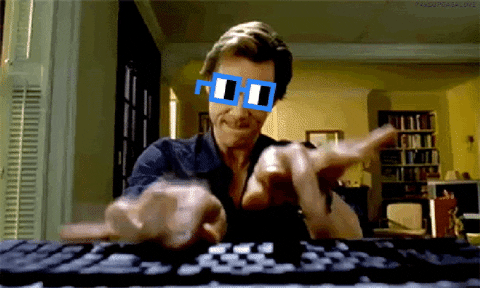
React-email recommends and works the best when you use the components provided by the library ( we installed them earlier)
But to be able to view the React-Email component changes, we have to :
- Add the following script to the
package.jsonfile :
"email" : "email dev"
Create a new folder called
emailsand add our own templates inside itRun the following command :
npm run email
But the above server is really slow to build, I mean really slow.
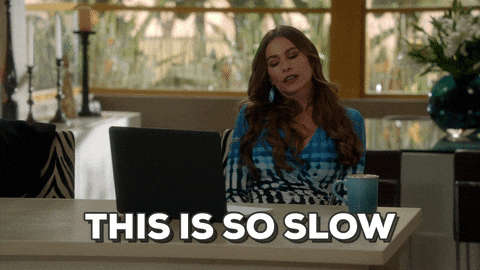
So instead of using the email server, we use the normal dev server of NextJS to create the template and view it and then convert it into a React-Email components based format(which is super easy).
Building the Email 🛠️
The most important part of this application is the actual mail. There are some limitations while using TailwindCSS to create this email :
You will note🚨 be able to use Grid or FlexBox.
Responsive design is possible but
doesn't render properly ⚠️.Shadows and Background Gradients do not work.
So sticking to a simple UI, you can create one like I built 👇🏻 :
Or you can edit this UI by @zenorocha :

Copy my Email Template 👈🏻 Here.
Points to Convert The NextJS code to Email Template
The original NextJS code is as below, and you have to make changes as following to create an email template that can be rendered properly :
Wrap the whole component in
<HTML></HTML>tags.Add
<Tailwind></Tailwind>tags if you are using Tailwind CSS otherwise don't.Create a
<Body></Body>component inside the Tailwind component and write all you Template Code inside this.Replace
<div>withSectionorContainercomponents and<p>tags withText.Use
Linkcomponents for Links.And
Imgfor images.
📌 Remember, to import all of the above from
@react-email/components.
Registering on Resend
Now Resend requires us to create an account and use a verified domain to send the Emails. If you have a domain you can use it for the same, or if you are a student, you can use the following guide by FreeCodeCamp⛺️ to get a free domain.
One you are done, you can go to Vercel ✌🏻 .
Head on to Domains dashboard 👇🏻 and add your domain :
Add the Domain to Resend dashboard, using the Add Domain button as shown :

You will see some configurations, that you need to add to your Nameservers settings. Follow the guide as shown in the official guides here 👉🏻
Create a New API key from Resend, once your Domain has been verified.
Setting Up the API Routes
Inside the src route you will see an api folder. Create a new file inside the folder called : mailer.js(or any other name that you like) and add the following code to use resend 🛠️ :
mport { Email } from '../../../Emails/mail.js';
import { NextResponse } from 'next/server';
import { Resend } from 'resend';
const resend = new Resend(process.env.RESEND_API_KEY);
export async function GET() {
try {
const data = await resend.emails.send({
from: 'Your Name <youremail@domain.dev>',
to: ['receiver@domain.dev'],
subject: 'Add a Subject',
react: Email({ firstName: 'Vinit' }),
});
return NextResponse.json(data);
} catch (error) {
return NextResponse.json({ error });
}
}
For using Nodemailer 📧, use the below code :
const apiKey = process.env.RESEND_API_KEY;
try {
const transporter = nodemailer.createTransport({
host: 'smtp.resend.com',
secure: true,
port: 465,
auth: {
user: 'resend',
pass: apiKey,
},
});
const htmlString = render(Email({
name
}), {
pretty: true,
});
const info = await transporter.sendMail({
from: '"Vinit Gupta" <vinit@thevinitgupta.tech>', // sender address
to: email, // list of receivers
subject: `Software Engineer Opportunities in ${location}`, // Subject line
html : htmlString // html body
});
res.status(200).send(htmlString)
} catch (error) {
console.log(error)
res.status(200).json({ message : error.message });
}
Sending the Email
Now run the following command on your shell to start your NextJS server :
npm run dev
And open the following link on your browser :
http://localhost:3000/api/mailer
You will see a response like this :
{
messageId : "fsg5yerhtrys"
}
And there you have it : Your Personal Email Marketing or Referral Asking Application!!